myGov help - Create a myGov account guide
Use myGov to access online Medicare, Centrelink and child support accounts, all in one place. This guide shows you how to create a myGov account.
in this guide
Step 1: create an account
Step 2: accept the terms of use
Step 3: enter an email address
Step 4: enter your mobile phone number
Step 5: create a password
Step 6: create secret questions
Step 7: use your myGov account
Step 1: create an account
Go to myGov and select Create an account on the home page.
Step 2 : accept the terms of use
Read the Terms of use. If you agree to the terms, select I accept.
Step 3: enter an email address
Enter your email address, then select Next.
Each myGov account must have a unique email address. You cannot use the same email for two myGov accounts. If you share an email address with someone, only one of you can use it to create a myGov account.
We will send you a code by email. Enter the Code, then select Next
Step 4: enter your mobile phone number
Enter your mobile number and then select Next.
If you do not have access to a mobile phone or mobile reception, select Skip this step.
Step 5: create a password
Enter a password, and then enter the password again. Then you can select Next.
Your password must be at least 7 characters long and include at least 1 number.
Step 6: create secret questions
Secret questions and answers help keep your account safe. We will ask you to create 3 questions and answers that only you can answer.
Choose a question from the list or create your own question. Make sure your answers are easy to remember.
Select Next after entering your answer.
Repeat this step to create questions 2 and 3.
Step 7: use your myGov account
You have created a myGov account. You will see your myGov username on the screen and we will also email it to you. You can use your username or email address to log into myGov.
Select Continue to myGov.
You are logged into your myGov account and now you can:
link a service to your account
Go to Account Settings to configure login options and Inbox notifications.
Always make sure to select Sign out when you have finished using your myGov account.
Go to Help for details about your myGov Inbox, linking a service and keeping your myGov account safe.
in this guide
Step 1: create an account
Step 2: accept the terms of use
Step 3: enter an email address
Step 4: enter your mobile phone number
Step 5: create a password
Step 6: create secret questions
Step 7: use your myGov account
Step 1: create an account
Go to myGov and select Create an account on the home page.
Step 2 : accept the terms of use
Read the Terms of use. If you agree to the terms, select I accept.
Step 3: enter an email address
Enter your email address, then select Next.
Each myGov account must have a unique email address. You cannot use the same email for two myGov accounts. If you share an email address with someone, only one of you can use it to create a myGov account.
We will send you a code by email. Enter the Code, then select Next
Step 4: enter your mobile phone number
Enter your mobile number and then select Next.
If you do not have access to a mobile phone or mobile reception, select Skip this step.
Step 5: create a password
Enter a password, and then enter the password again. Then you can select Next.
Your password must be at least 7 characters long and include at least 1 number.
Step 6: create secret questions
Secret questions and answers help keep your account safe. We will ask you to create 3 questions and answers that only you can answer.
Choose a question from the list or create your own question. Make sure your answers are easy to remember.
Select Next after entering your answer.
Repeat this step to create questions 2 and 3.
Step 7: use your myGov account
You have created a myGov account. You will see your myGov username on the screen and we will also email it to you. You can use your username or email address to log into myGov.
Select Continue to myGov.
You are logged into your myGov account and now you can:
link a service to your account
Go to Account Settings to configure login options and Inbox notifications.
Always make sure to select Sign out when you have finished using your myGov account.
Go to Help for details about your myGov Inbox, linking a service and keeping your myGov account safe.

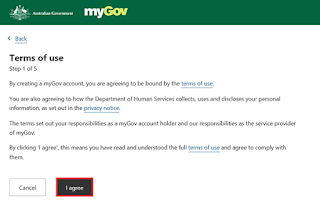







Comentarios
Publicar un comentario